现在,让我们简要介绍一下 shonMesh 的功能。 本案例介绍了如何使用 shonMesh。
几何模型审查
导入完成后,模型树面板将显示文件中包含的模型对象。 几何图形在 3D 场景中可视化。
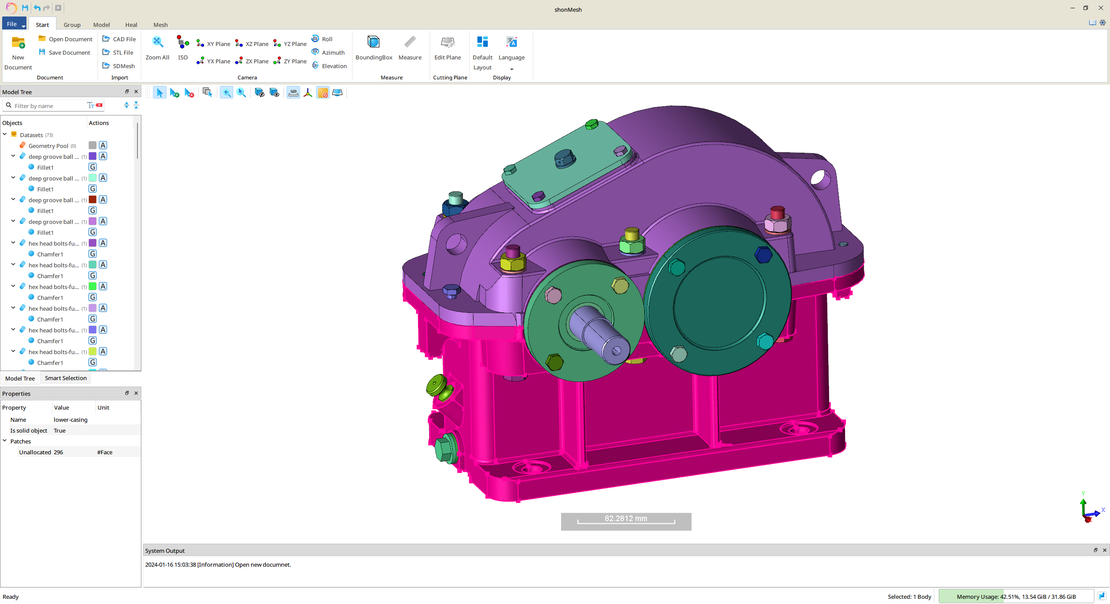
使用特征删除工具
For the defeatureing tool, the lower part of the casing model is used as an example. 上一张图片突出显示了这一部分。 在此区域中,几何形状包含许多特征,例如孔。 Considering a potential subsequent simulation, these features might have low significance, contributing mainly to the simulation’s complexity and consequently increasing the simulation time. 因此,可以移除这些功能:
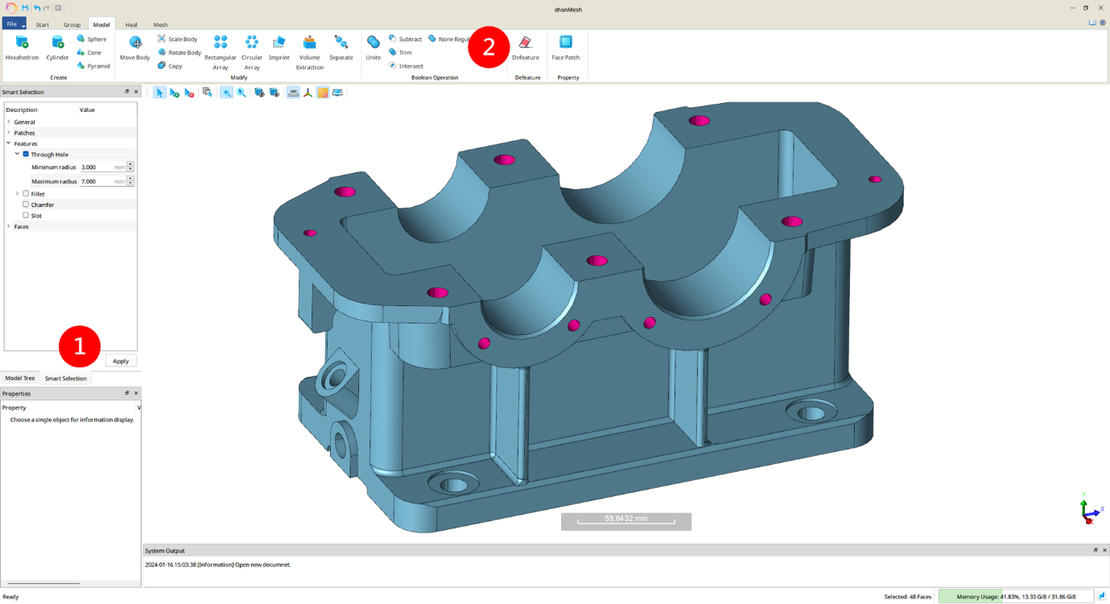
在“智能选择”面板中,您可以选择所需的要素属性并快速选择它们 (1)。 随后,利用“去特征”功能可以有效地清洁所选零件 (2)。 下图显示了去特征化过程的结果:
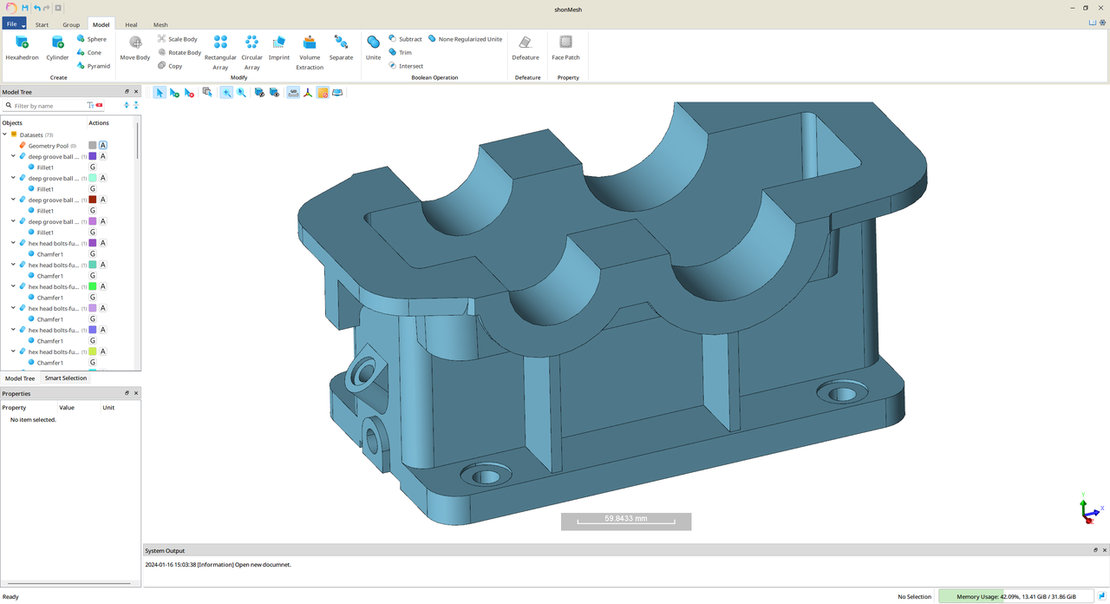
分组边界
在生成网格之前,用户可以选择在几何体上设置边界组。 在网格分区期间,这些组分配会自动标记到网格元素上。 在随后的仿真过程中,用户可以在这些边界组上定义不同的边界条件。
要设置这些组,用户可以在建模菜单栏中选择“面块”功能(1)。 在最后一步中,可以将分组的补丁命名为 (3)。 选择模型后,可以在属性面板中查看组信息。 选中模型时,群组信息可以在属性面板中查看。
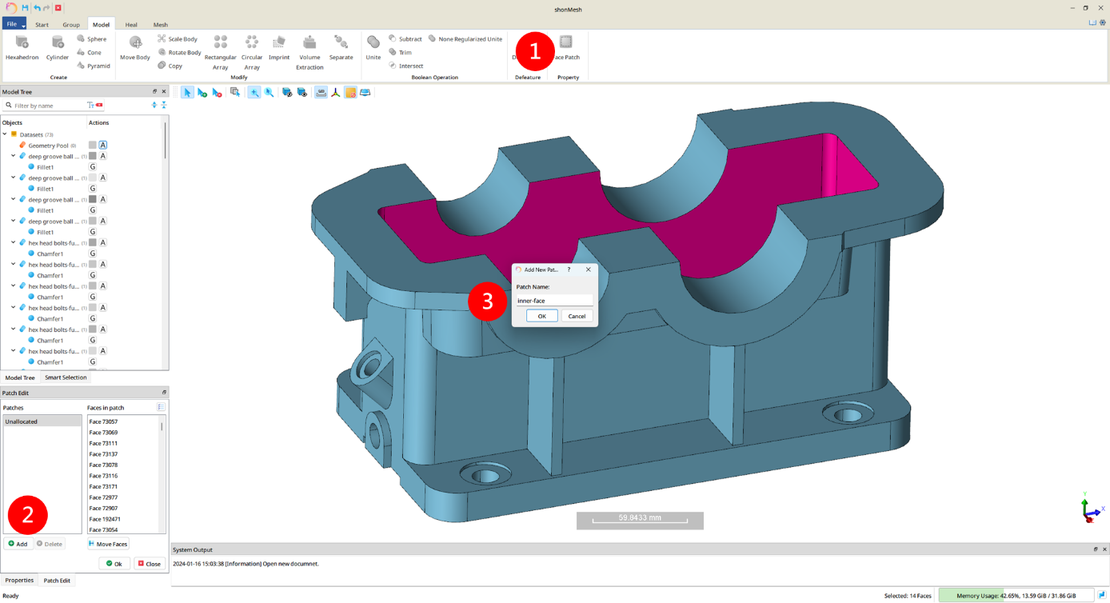
网格生成
要创建一个表面网格,用户可以使用网格菜单中的“表面网格生成”功能。 曲面网格生成支持全局和局部网格参数设置,允许用户自定义所需网格的大小并应用与几何相关的约束。 生成三角形曲面网格后,用户可以进入网格菜单栏中的“体积网格生成”功能 此函数基于从表面网格推断的参数,通常产生高质量的四面体网格。
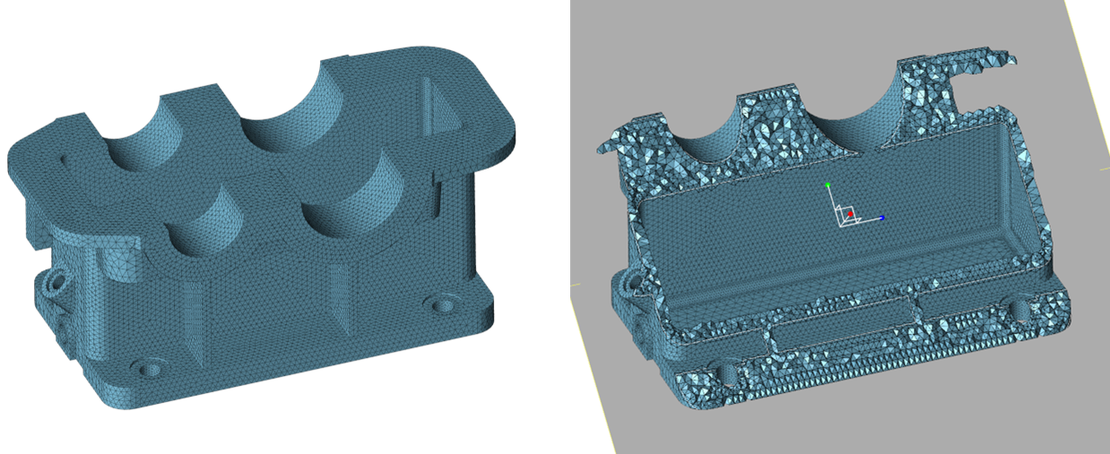
网格导出
最后,在网格菜单栏中选择“Mesh Export”功能。 选择要导出的所需网格格式和单位。